e-Lanes VR Bowling Alleys
Visit in:

e-Lanes Bowling Alley
E-Lanes are a series of bowling alleys, inside of VRChat, that use VR Space’s custom bowling prefab. The first e-Lanes world to go public is Galactic Bowling. E-Lanes Galactic Bowling is a small retro themed bowling alley. There are four lanes and multiple mirror locations. All e-Lane bowling worlds are available on Quest and PC.
Support VR Space
Joining Patreon means you’ll get early access to VR Space content, your name displayed in VR Space worlds, and Project Files to VR Space Environments.
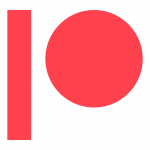
Bowling Alley Prefab VRChat
Get the prefab and add a bowling game to your world.
Bowling_Alley_SGB_v1.2 Update
-Changed meshes to generate lightmap UV's in Unity.
Bowling_Alley_SGB_v1.1 Update
-Fixed game locking when leaving a game. Game should reset when all players leave.
-Fixed timing issue when pins don't reset properly. Game will now wait until pins are in the resting position before continuing to next frame.
-Prevented double-joining on the server/master side.
-Fixed throwing the ball too fast will break the lane. This was caused by reducing sync update time for quest performance. Decreased update times. May have a hit on Quest performance.