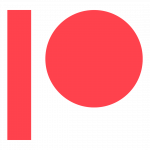The Corner Pocket
Support VR Space
VR Space Pool Tables

*These instructions were last updated early 2021
Make sure you import the VRCBilliards prefab following the directions on its own download page.
Import the “Billiards Pool Tables SGB” unity package
Find “tabletop_normal” gameobject in the VRCBilliards Prefab. You will need to change the meshes on
“4ball_fillers” and “table” game object.

Choose “table” and find the Mesh Filter component in the inspector.

Go to your asset folder. Select the fbx folder (Assets → 120014 pool table → fbx) and choose the pool
table you’d like to use.
Open up the fbx file and find the “table” mesh.
Drag it into the mesh filter component for the table gameobject in the scene.

Scale the object to find correct proportions.
X rotation -90
scale x 100 y 100 z 100

Go back into the hierarchy and choose the “4ball_fillers” gameobject

In the inspector find the “Mesh Filter” component.
Go back to the pool table fbx that you are using and find the “4ball_filler” mesh.
Drag the new 4ball_filler mesh to replace the mesh in the Mesh filter component.

Make sure to activate the “4ball_fillers” gameobject by hitting the check box on the top left corner of
the inspector window.
Find the materials folder for the custom pool table in the asset folders. (Assets → 120014 pool table →
materials)
Find the materials folder that corresponds with the pool table you are using (since I am using the curvy
leg table and I want it to be red, I will choose the “curvy legs red” folder)
Drag the material onto both the “table” gameobject and “4ball_fillers” gameobject.

Choose the “4ball_fillers” gameobject and deactivate it by hitting the checkbox in the top left of the inspector window.
The pool table should work properly now.

 Перекладач
Перекладач